Programming with Python: Setup
Obtain lesson materials
- Download python-novice-inflammation-data.zip and python-novice-inflammation-code.zip.
- Create a folder called
swc-pythonon your Desktop. - Move downloaded files into this newly created folder.
- Unzip the files.
You should now see two new folders called data and code in your swc-python directory on your
Desktop.
Running Python
If you’re using macOS, you should run the Anaconda Navigator (installed in /Users/<username>/anaconda3/bin by default unless you’ve moved it to Applications) and then go to Environments -> base(root) ‘Play’ button -> ‘Open Terminal’. This gives you a terminal that has all
the shell commands available that you’ve learnt already but also allows you to run python as well.
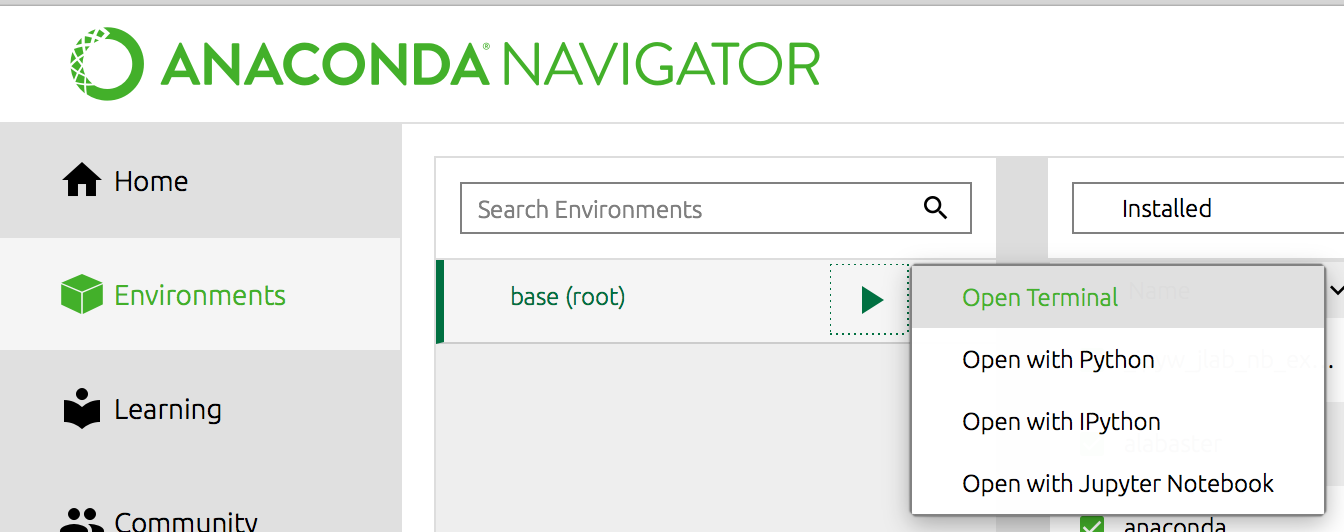
If you’re using Windows, you should run git-bash as you did for the shell lesson. After that, you need to enter the following commands:
export PATH="/c/Users/$USERNAME/AppData/Local/Continuum/anaconda3/Scripts/:/c/Users/$USERNAME/AppData/Local/Continuum/anaconda3/:$PATH"
export PATH="/c/ProgramData/Anaconda3/Scripts/:/c/ProgramData/Anaconda3/:$PATH"
The first line is if you installed Anaconda 3 as a user, the second is if you installed it as an admin. If you’re unsure which you did, put in both!
If you installed Anaconda 3 to a non default directory then you will need a similar export PATH= command, to reflect the install location.
Navigate to the swc-python folder
Whether you are on macOS or Windows you should now be at a Shell prompt that is capable of running
Python. You should now navigate to your swc-python directory:
$ cd ~/Desktop/swc-python/data
Start IPython interpreter
IPython is an alternative interpreter to the vanilla python interpreter. It provides an interactive command-line based interpreter with
various convenience features and commands. You should have IPython on your system if you installed
Anaconda Distribution.
To start using IPython from the prompt, execute:
$ ipython